Microsoft Teams Time Tracking: Shifts vs Asa.Team, Setup, Reporting—and Making Clock‑In/Out Easy in Chat
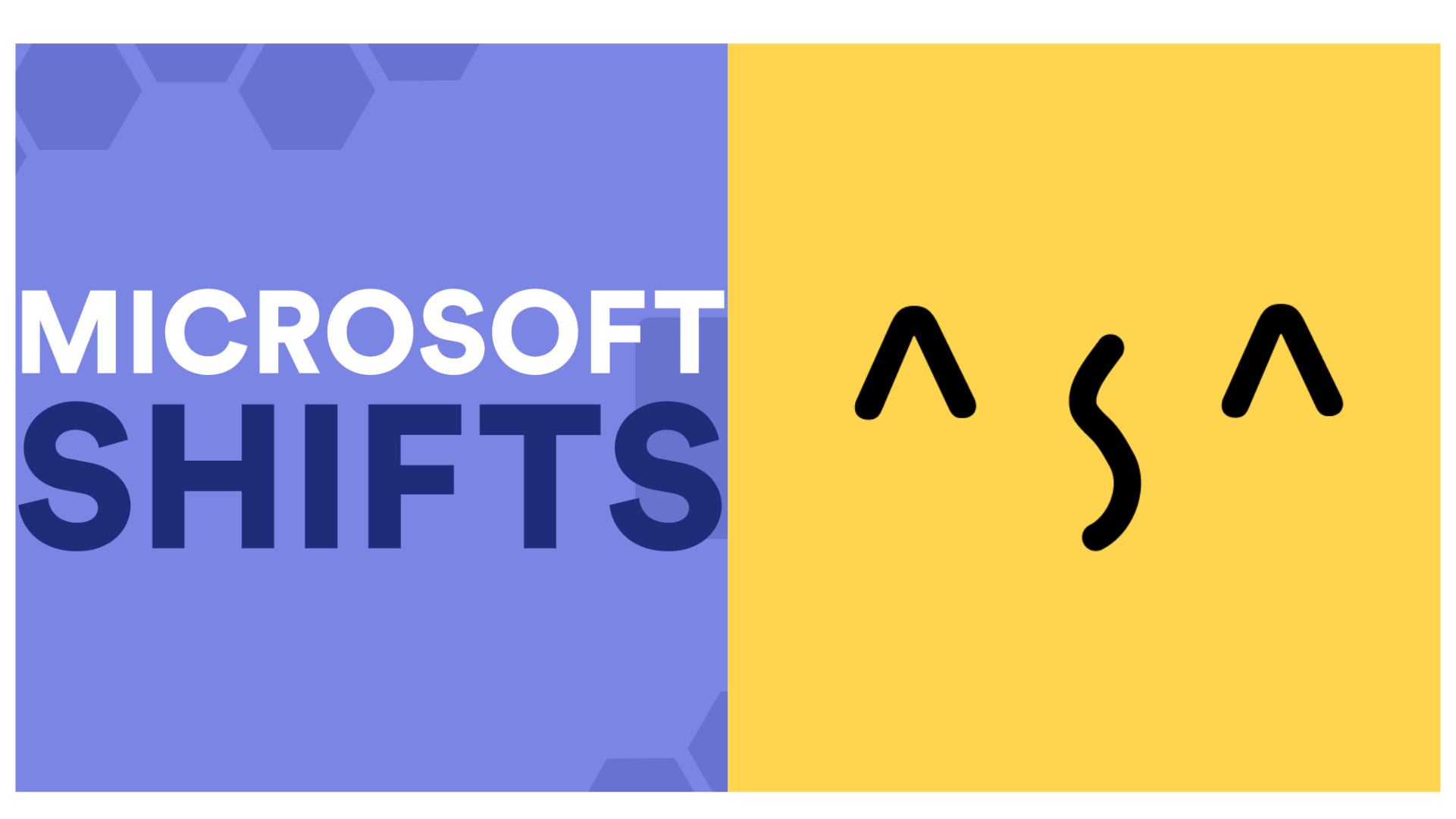
If you’re trying to turn Microsoft Teams time tracking into reliable attendance—without messy workflows or missed clock‑ins—the fastest path is to keep capture inside the tools your team already uses. This guide shows when to use Microsoft’s Shifts for schedule‑based attendance, how to add Asa.Team for one‑tap clock‑in/out in Teams and Telegram, and how managers review entries quickly with helpful automation and wellbeing insights.
Quick Decision: Shifts or Asa.Team (or Both)
- Use Shifts when you need rota‑based attendance tied to schedules (clock‑in/out, breaks, overtime).
- Use Asa.Team when you want clock‑in/out directly inside Microsoft Teams or Telegram, plus AI‑powered reminders, wellness nudges, and a lightweight taskboard to keep work aligned.
- Go hybrid if frontline clocking is handled in Shifts while knowledge workers or mixed teams prefer chat‑first clocking with Asa.
Asa learns patterns, sends smart reminders, and helps prevent burnout—so clocking stays consistent and teams don’t slip into overwork.
What Asa.Team Adds to Microsoft Teams Time Tracking

- Clock‑in/out in chat: Employees clock directly from their Teams client; managers get quick visibility for attendance review.
- Smart reminders: Asa detects common friction (late starts, long streaks, missed breaks) and nudges the right person at the right time.
- Wellbeing monitoring: AI spots early signals of burnout and suggests practical interventions, keeping teams healthy and productive.
- Simple task & project management: A lightweight taskboard helps organize work and keep priorities aligned with minimal admin.
These capabilities run inside the chat tools teams already use, reducing app‑switching and improving adoption.
Setup: Enable Microsoft Teams Shifts for Schedule‑Based Clocking
- Admin Center
- Teams apps → Manage apps: set “Shifts” to Allowed.
- Permission policies: allow Microsoft apps for target users.
- Setup policies: pin Shifts for frontline groups to increase adoption.
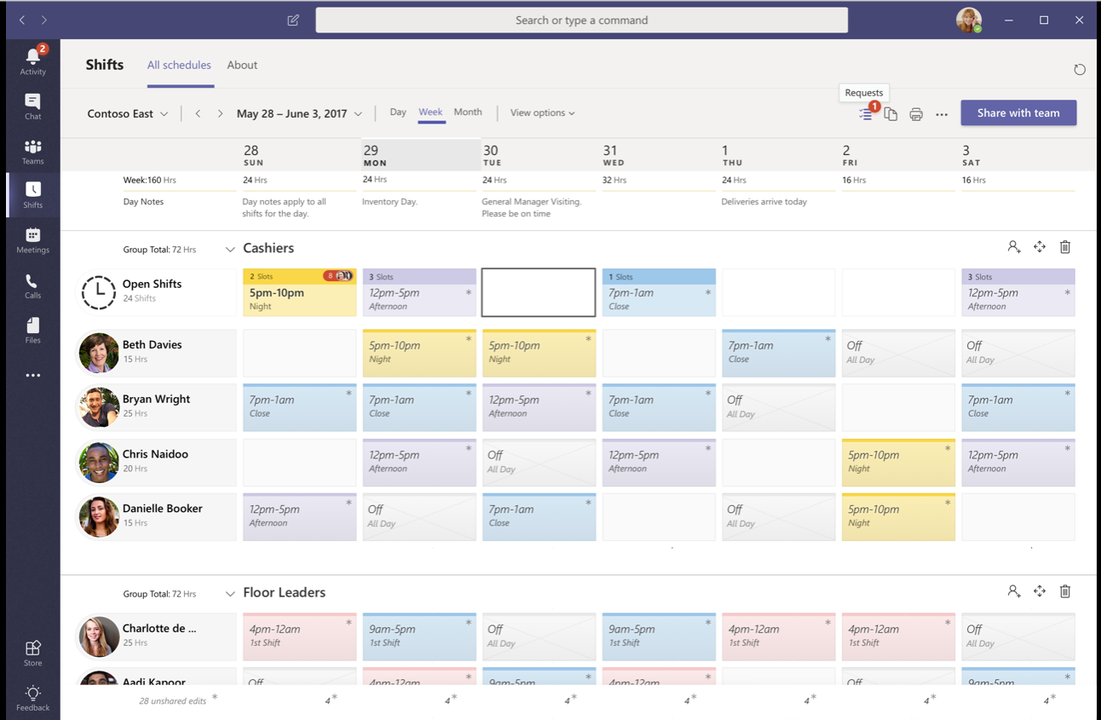
- Team Configuration
- In Teams: Apps → search “Shifts” → Add to the relevant team(s).
- Shifts → Settings (team) → Time clock: On; set time zone, breaks, rounding.
- Optional: turn on location prompts for mobile clocking.
- End‑User Flow
- Teams (desktop/mobile) → Shifts → Time clock → Clock‑in/out.
- Managers review entries and export basic attendance as needed.
Setup: Connect Asa.Team to Microsoft Teams (Clock‑In/Out in Chat)
Follow the official flow to install the personal bot and link a company:
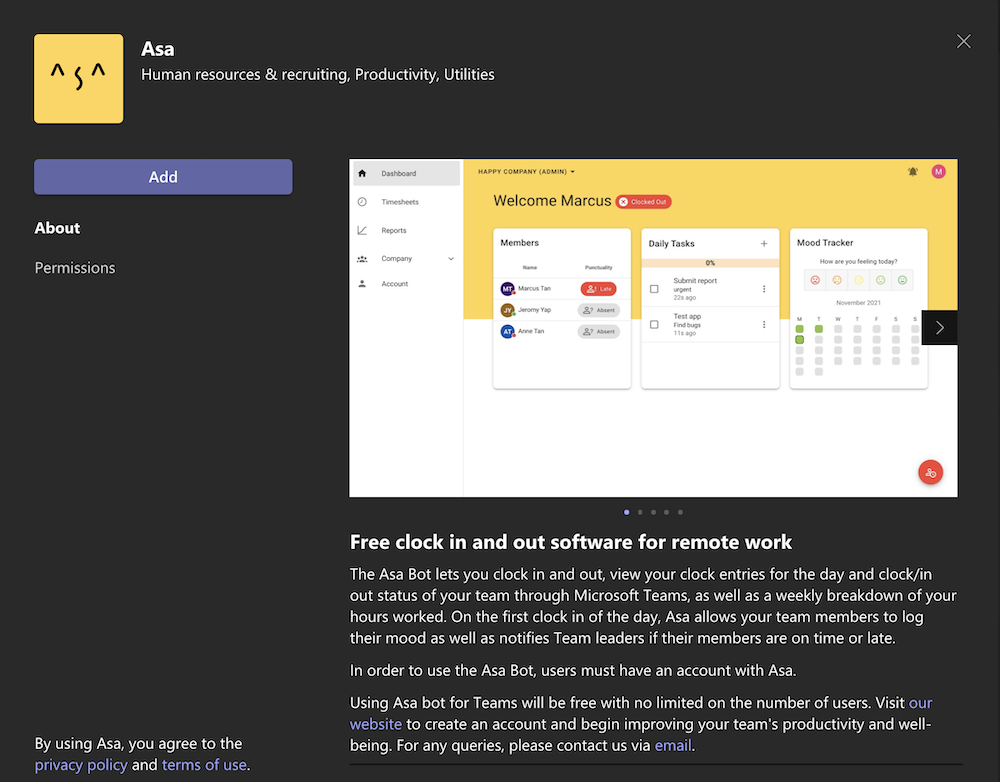
- Install: In Microsoft Teams, add the Asa bot (personal app).
- Connect: Use the command
connectand click “Connect to Asa,” then sign in on the Asa site. - Link: Choose the company to link your account to and click “Link Company.”
- Confirm: You’ll receive a success notification from Asa, and can now clock‑in/out in Teams.
Employees clock in/out via the Asa bot; managers get fast visibility and can keep workflows aligned. Connecting Asa with Microsoft Teams
Shifts vs Asa.Team: Which Fits Your Team?
- Shifts (native)
- Best for schedule‑tied frontline attendance.
- Simple, compliant clock‑in/out with basic exports.
- Asa.Team (Teams/Telegram)
- Best for chat‑first clock‑in/out, AI reminders, wellbeing monitoring, and lightweight task/taskboard management.
- Works alongside Shifts if you split attendance (HR) and day‑to‑day work flows.
Rules of thumb:
- Choose Shifts if 80%+ of your need is rota attendance.
- Choose Asa.Team if your teams live in chat and benefit from reminders, wellbeing insights, and simple task coordination.
- Go hybrid if different groups need different capture styles.
Practical Rollout (Two Weeks)
- Week 1: Enable Shifts (if needed), install Asa in Teams/Telegram, link pilot users to the right company, and validate clock‑in/out flows.
- Week 2: Pin apps in Teams, publish quick “how to clock‑in/out” guidance, turn on reminders, and review attendance in your manager workflows.
Make Microsoft Teams Time Tracking Effortless
Asa.Team brings clock‑in/out into your everyday chat, adds smart nudges to keep logs accurate, and helps managers protect team wellbeing—without heavy admin or extra tools.
- Chat‑first clock‑in/out (Teams & Telegram)
- AI‑powered reminders and wellness monitoring
- Simple taskboard and alignment across teams

