Timesheet Calculator: Free Guide + How Asa.Team Turns Timesheets into Attendance, Wellness, and Reports

Timesheet Calculator — A Practical, Friendly Guide to Accurate Hours, Breaks, and Overtime
A timesheet calculator helps you total work hours fast. But accuracy hinges on how you record clock-ins, clock-outs, and breaks. This guide walks you through a clean workflow, common pitfalls to avoid, how to handle overtime rules, and a simple weekly template you can copy. At the end, there’s a short section on Asa.Team if you want dashboards, amendment requests, and CSV exports.
Quick start
New to timesheet calculators? Use the step-by-step below and copy the weekly table to get started today.
Table of Contents
- What is a timesheet calculator?
- Core workflow: the clean way to use a timesheet calculator
- Breaks, idle time, and overtime—made simple
- Weekly timesheet calculator (copy-paste table)
- Common mistakes and quick fixes
- FAQs: timesheet calculator basics
- A short note on Asa.Team (optional)
- Conclusion
What Is a Timesheet Calculator?
A timesheet calculator totals work hours by combining:
- Clock-in and clock-out times
- Break-in and break-out (unpaid) times
- Optional overtime rules (daily or weekly)
It’s ideal for:
- Weekly payroll and contractor invoices
- Basic compliance records
- Spot-checking reported hours before billing
Helpful variants
- Free timesheet calculator (web or spreadsheet)
- Weekly timesheet calculator (one-week totals)
- Timesheet calculator with breaks (deduct lunch/pauses)
- Timesheet calculator with overtime (daily/weekly thresholds)
- Timesheet calculator for contractors (client-tagged hours)
Core Workflow: The Clean Way to Use a Timesheet Calculator
Follow these steps to minimize errors and make totals consistent.
1) Record clock-ins and clock-outs promptly
- Log each start and end as it happens.
- Avoid “end-of-day memory” entries—those introduce drift.
2) Capture breaks explicitly
- Use break-in/out so unpaid time is deducted correctly.
- If you take multiple breaks, record them all.
3) Convert to 24-hour time (military time)
- Keeps entries consistent and prevents AM/PM confusion.
- Example: 05:00 PM → 17:00; 08:30 AM stays 08:30. (refer to our military time convertor if needed)
4) Enter times and review daily totals
- Calculate work hours minus breaks each day.
- Scan for outliers (e.g., “11:00 hours” when your standard day is ~8:00).
5) Sum your week and export or file
- Add daily totals into weekly timesheets.
- Save a PDF/CSV or file your sheet with your payroll/client records.
Breaks, Idle Time, and Overtime—Made Simple
- Breaks: Deduct unpaid breaks with clear start/end times. Consistency matters more than precision to the minute.
- Idle time: If a calculator doesn’t auto-filter inactivity, make it a habit to stop the “work segment” during long pauses.
- Overtime rules: Decide whether you apply daily OT (e.g., >8:00/day) or weekly OT (e.g., >40:00/week). Keep your pay period (weekly, bi-weekly, monthly) consistent.
Timesheet Calculator (manual)
- Fast weekly totals
- Simple entry
- Best for small teams/contractors
Timesheet + dashboards (software)
- Daily/weekly/monthly views
- Corrections workflow (missed in/out)
- Reports and CSV exports
Weekly Timesheet Calculator (Copy-Paste Table)
Use this table to calculate and display weekly totals.
| Day | Clock In | Clock Out | Breaks | Work Hours |
|---|---|---|---|---|
| Mon | 09:00 | 17:30 | 00:45 | 07:45 |
| Tue | 09:15 | 18:00 | 01:00 | 07:45 |
| Wed | 08:50 | 17:10 | 00:40 | 07:40 |
| Thu | 09:05 | 17:50 | 00:50 | 07:55 |
| Fri | 09:00 | 16:45 | 00:45 | 07:00 |
| Total | 37:05 |
Tip: Many timesheet calculators expect 24-hour inputs. Consistent formatting reduces entry mistakes.
Common Mistakes and Quick Fixes
- Approximated start/end times → Fix: log immediately or use short notes (e.g., “client meeting ran long”).
- Missing breaks → Fix: set a reminder to record lunch/pauses; add them before end-of-day.
- Inconsistent overtime rules → Fix: pick daily or weekly thresholds and stick to them (document your policy).
- Mixed AM/PM vs. 24-hour → Fix: standardize to 24-hour across your calculator and exports.
- No backup/export → Fix: save weekly PDFs or CSVs in a dated folder for auditability.
FAQs: Timesheet Calculator Basics
What is a timesheet calculator?
A tool that totals work hours from clock-ins/outs and break times per day/week, often using 24-hour time.
How do I avoid inaccurate totals?
Record times promptly, capture all breaks, use consistent 24-hour formatting, and scan for daily outliers.
Can a timesheet calculator handle multiple breaks?
Yes, if you enter each break-in/out. If your calculator has only one break field, total your breaks and enter the sum.
How should I apply overtime?
Choose daily or weekly rules (and your pay period). Separate regular vs. overtime hours when exporting or billing.
What should I export for payroll/invoices?
Weekly summaries work well; store CSV/PDF copies in a dated archive for audits and reconciliation.
What Asa.Team can do for your timesheets
If your team needs more than a manual timesheet calculator:
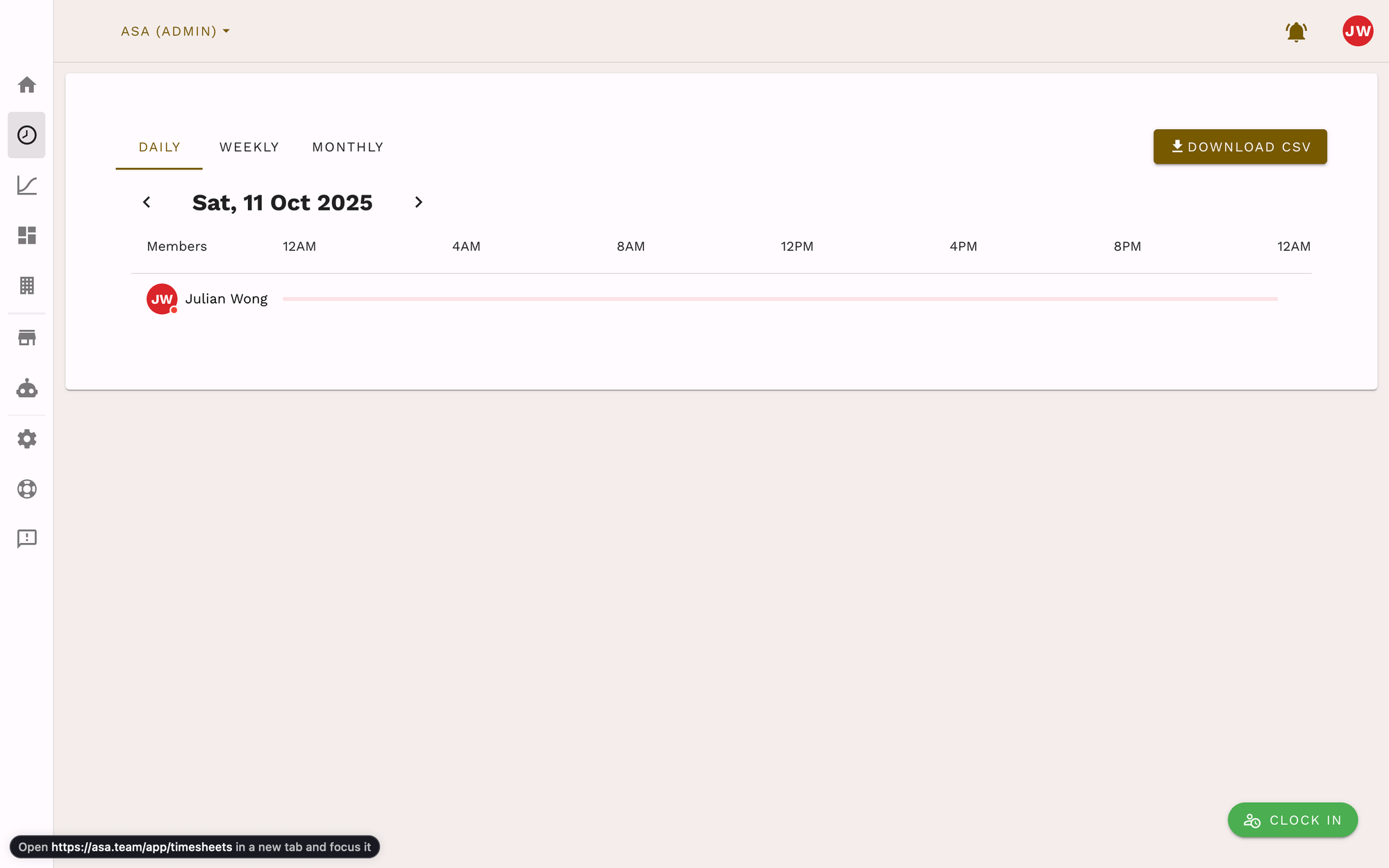
- Daily, weekly, and monthly timesheets with team/individual views
- Attendance and amendment requests (fix missed in/out)
- Reports (work hours, punctuality, wellness insights)
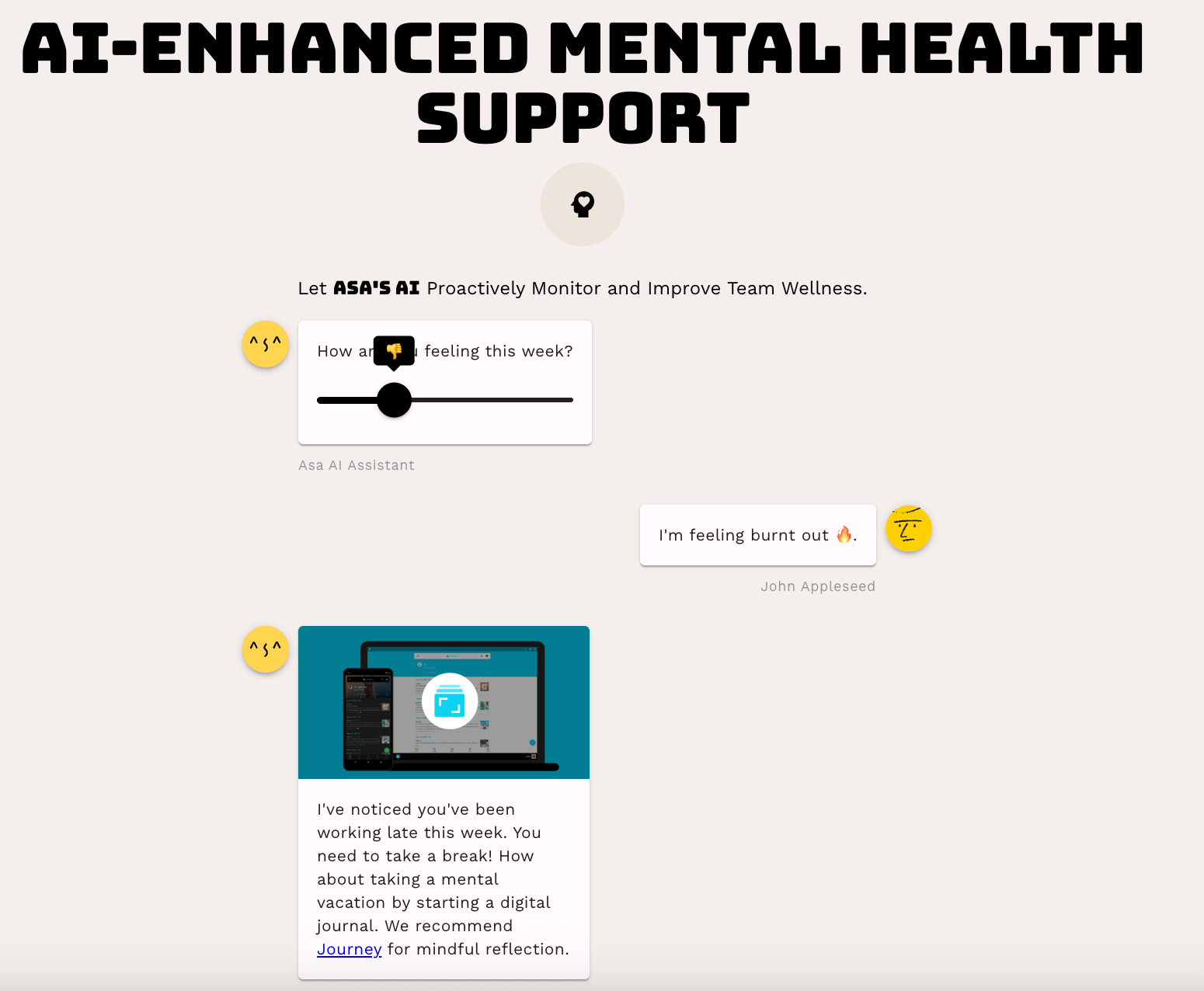
- Wellness logging (mood, energy, stress, workload)
- Monthly CSV export for payroll and record-keeping
Need dashboards and CSV exports?
Asa.Team adds timesheets, attendance corrections, reports, and monthly CSVs to your workflow.
Conclusion
A timesheet calculator is perfect for quick, reliable weekly totals—if you use it with consistent entries, clear break logging, and straightforward overtime rules. Start with the copy-paste table above, and when you outgrow manual tracking, consider a dashboard-driven tool to keep corrections, reports, and exports tidy.

